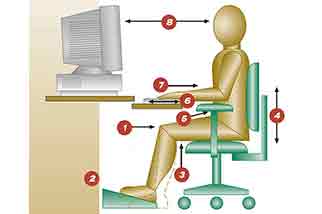Why Adjusting and Adapting Your Workstation is Important
Fit4Work carry out many display screen assessments at some of the country’s leading organisations, helping workers maintain good physical health while carrying out duties sitting for long hours at a desk with a computer screen.
You would be surprised by the number of poor workstation setups we’ve seen during our time working on DSE assessments and training courses over the years! Below is a practical 8-point checklist you can implement yourself to ensure you minimise the chances of suffering from back pain and other physical ailments while working long hours at a computer.
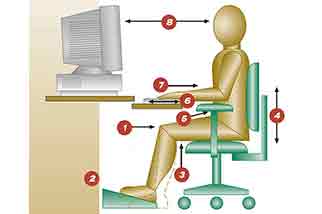
A Practical 8 Point Checklist
1. Your thighs should be parallel to the floor. Achieve this by adjusting the height and/or the angle of your chair. If you cannot adjust your chair and you’re suffering from back pain, consider asking your employer for a new chair.
2. Your feet should rest flat on the floor or on a footrest. Again, achieve this by adjusting the height and/or the angle of your chair.
3. Back of the knees should be clear of the front edge of your seat. Adjust the depth of the chair seat so that you can easily place your fist behind your knee. Be sure to specify the appropriate seat depth length when ordering a new chair.
4. Your back (lower and mid-back) should be well supported. Adjust the height, tension and angle of the backrest to ensure the lumbar support is positioned at your waist.
5. Your forearms should be supported and your shoulders relaxed at all times. The height of and distance between your armrests should allow freedom of movement for your forearms when performing tasks, yet provide support for them during rest periods when using your mouse. Avoid hunching your shoulders to ensure that the elbows/upper arms remain close to your torso.
6. Your elbows should be approximately the same height as the keyboard. Adjust the height of your keyboard tray or work surface so the keyboard is at the height of your elbows.
7. Your wrists should be straight at all times and your hands in line with your forearms. Adjust the angle and height of the keyboard tray or work surface to ensure straight wrists. If your keyboard tray or work surface is not adjustable, adjust your seat to ensure straight wrists. You will need to use a footrest if you have raised the seat and your feet are not flat and well supported on the floor.
8. The monitor should be at a comfortable reading distance and height. The viewing distance should be within 16” – 29″ (40cms-74cms). About one arm’s length. The monitor height should allow the neck to be in a neutral position when looking at the top row of text on the screen.
Keeping Everything within Reach
Place your mouse next to the keyboard and at the same height. Document(s) should be on a document holder that is placed either between the keyboard and the screen or next to and at approximately the same height as the monitor screen.
A task light can help to improve the lighting over the documents you’re reading. The correct lighting and brightness of your monitor screen can reduce your likelihood to lean into the screen, avoiding bad posture.
A properly adjusted workstation allows you to adopt a natural and comfortable posture. To benefit from these adjustments your work, should be properly organised.
We hope you found this guide useful when adjusting and adapting your computer workstation and that your newly adopted best practices help you to achieve a comfortable posture while you work!
To discuss carrying out a display screen equipment (DSE) assessment at your organisation, or to enquire about our IOSH approved DSE Assessor Training contact Fit4Work today!